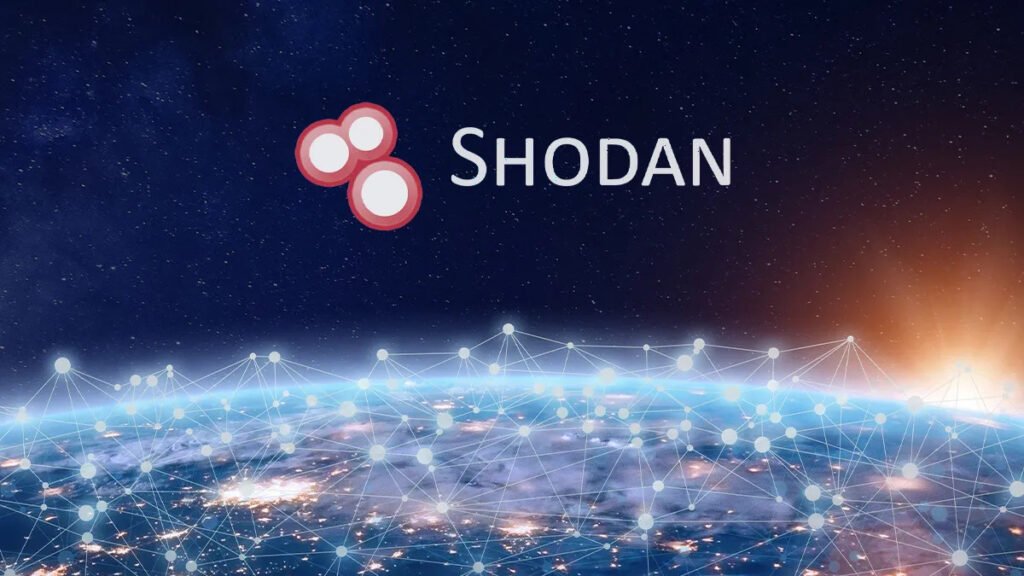In the first part of our blog, we talked about Shodan, a tool that helps us explore the internet in a unique way. It can find different devices and systems online. Now, in this new blog post, we’ll learn more about how Shodan works. Think of it like a special search engine, but instead of looking for websites, it looks for devices like cameras, routers, and servers. Shodan has filters that act like search categories, helping us find exactly what we’re looking for. So, we’ll dive into how these filters work, making it easy for everyone to understand and use Shodan effectively. Stay tuned for a simple guide to Shodan’s features!
Mastering Shodan Filters:
Shodan’s real power lies in its filters. These filters act as refined search categories, allowing users to narrow down their queries. Here are a few essential filters and their practical applications:
1. Country Filter:
Filter: country:"Country Code"
Example: To find open webcams in the United States, use country:"US" port:80 webcam.
2. Port Filter:
Filter: port:Port Number
Example: To find MongoDB databases, use port:27017.
3. Product Filter:
Filter: product:"Product Name"
Example: To find Apache web servers, use product:"Apache".
4. SSL Filter:
Filter: ssl:"SSL Version"
Example: To find servers supporting SSLv2, use ssl:"SSLv2".
5. Organization Filter:
Filter: org:"Organization Name"
Example: To find devices belonging to a specific company, use org:"Example Company".
6. Net Filter:
Filter: net:"IP Range"
Example: To find devices within a specific IP range, use net:"XXX.XXX.XXX.XXX/XX".
7. Hostname Filter:
Filter: hostname:"Domain Name"
Example: To find devices associated with a specific domain, use hostname:"example.com".
8. City Filter:
Filter: city:"City Name"
Example: To find devices in a specific city, use city:"New York".
9. Before/After Filter:
Filter: before:"YYYY-MM-DD"
Filter: after:"YYYY-MM-DD"
Example: To find devices indexed before/after a specific date, use before:"2023-01-01" or after:"2023-01-01".
10. Vulnerability Filter:
Filter: vuln:"Vulnerability"
Example: To find devices vulnerable to Heartbleed, use vuln:"Heartbleed".
11. Webcam Filter:
Filter: product:"Camera Product Name"
Example: To find unprotected AXIS cameras, you can use product:"AXIS" port:80 -"httpd"
By combining these filters, you can target specific devices or data points, enabling you to extract high-value results from Shodan effectively. Remember to use these filters responsibly and ethically, ensuring you adhere to legal and ethical guidelines while using Shodan’s powerful search capabilities.
Conclusion
In sum, Shodan gives us a peek into the vast digital world. It finds all kinds of internet devices, from cameras to servers. But using it comes with a big responsibility. For security experts, it helps find weak spots in networks. Researchers use it to track tech trends. However, we must use it wisely and ethically, respecting people’s privacy. Shodan reminds us of the need for balance between innovation and security in our online world. By using it responsibly, we can make the internet safer for everyone.